Joplin Webview
A simple web viewer for Joplin notes.
version: '3.4'
x-common-variables: &common-variables
ORIGINS: "'http://localhost:22301', 'http://192.168.1.103:22301'" #match ports
JOPLIN_LOGIN_REQUIRED: True
services:
django-joplin-vieweb:
image: gri38/django-joplin-vieweb:latest
depends_on:
- joplin-terminal-xapi
environment:
<<: *common-variables
restart: unless-stopped
ports:
- 22301:8000 #match ports
volumes:
- /srv/Files/JoplinWeb/joplin:/root/.config/joplin:ro
- /srv/Files/JoplinWeb/joplin-vieweb:/root/.config/joplin-vieweb
networks:
- joplin-net
joplin-terminal-xapi:
image: gri38/joplin-terminal-xapi:latest
restart: unless-stopped
volumes:
- /srv/Files/JoplinWeb/joplin:/root/.config/joplin
networks:
- joplin-net
#volumes:
# joplin:
# joplin-vieweb:
networks:
joplin-net: {}
Configuration and usage
! Users configuration is done from this url: https://your_domain.com/admin/
! Usage url, to access joplin notes: https://your_domain.com/joplinUsers
First you must change admin password:
- login to https://your_domain.com/admin/ (login: admin / password: admin)

- Change the admin password:

- If you want to login to joplin-vieweb with another login than admin: create a user:

- Now you can logout and visit https://your_domain.com/joplin

- Login with admin or your newly created user:

Synchronisation
You should configure a synchronisation to secure your notes:
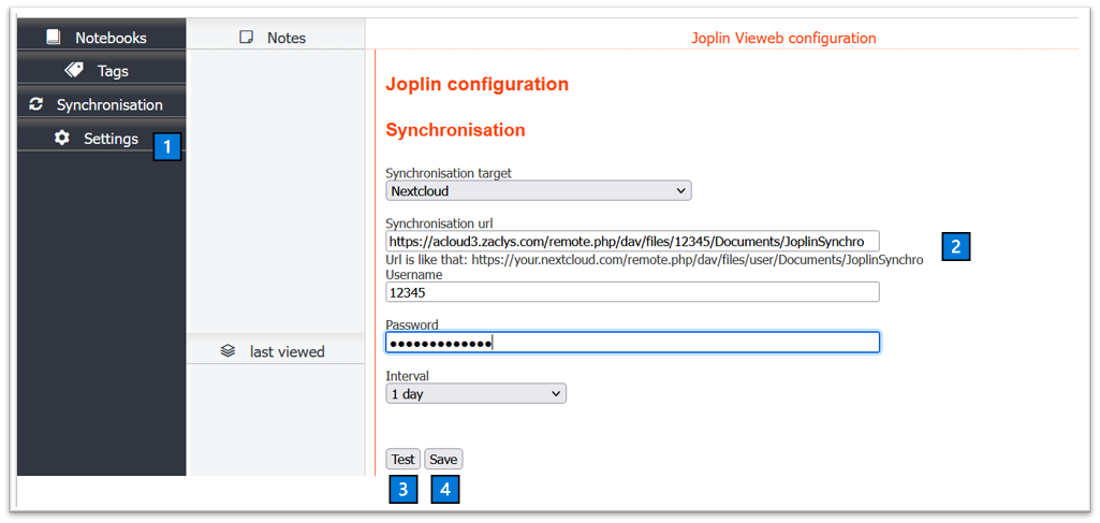
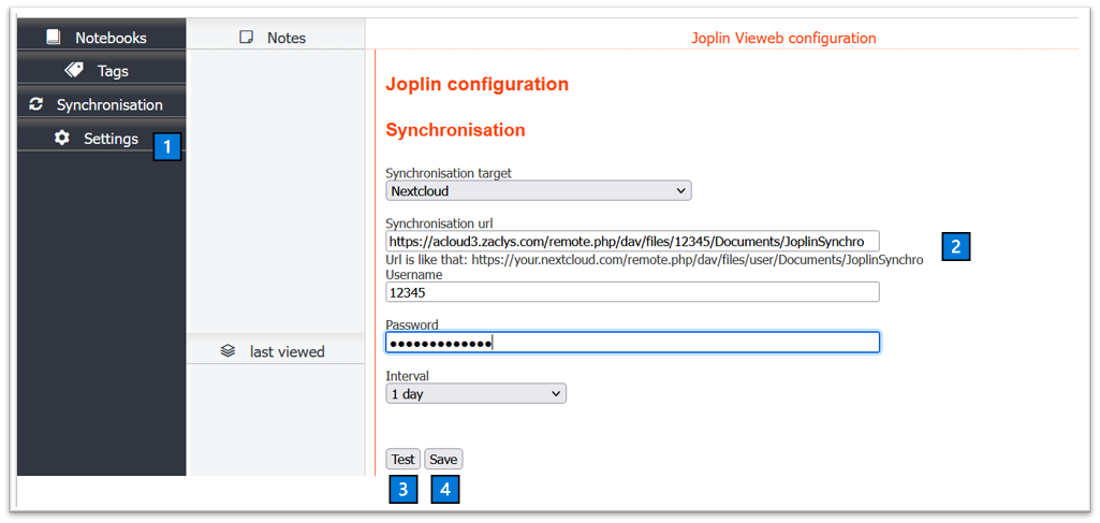
1️⃣ Click the settings tab
2️⃣ Input synchronisation data (only nextcloud, webdav and joplin server are supported for now, if you would like other services, ask in a conversation)
3️⃣ Test
4️⃣ If test result is OK: save
If your cloud already contains joplin content, do a synchronisation:
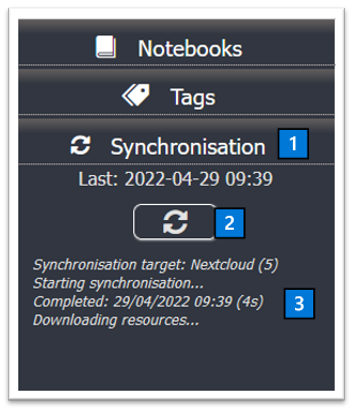
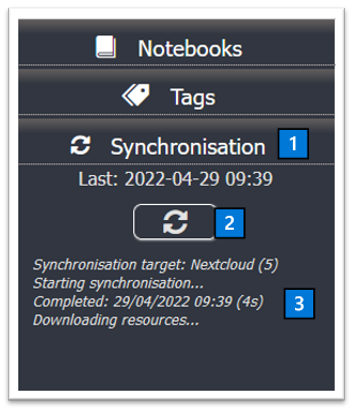
1️⃣ Click the synchronisation tab
2️⃣ click the sync button
3️⃣ Wait for the sync to finish (it may take a long time depending on your cloud content)
Joplin
You can now access your notebooks: https://your_domain/joplin (⚠ don't forget the /joplin ⚠)
Your reverse proxy: image size
Your reverse proxy probably limits the size of images that can be uploaded, and therefore put in notes.
Don't forget to configure.
For instance, or if you use the one provided, it's configured here.
